Easiest Way To Check And Update Your WordPress PHP Version
Learn how to check your WordPress PHP version, and why you should always do so
WordPress is the world’s most popular content management system (CMS). It is powered by PHP, a general-purpose programming language used in web development. As WordPress's underlying language, PHP plays a huge role in the speed, performance, and SEO ranking of a WordPress site.
With this article, you’ll learn the importance of PHP to WordPress and why it’s important that you constantly check for version updates. Afterward, I’ll walk you through the process for checking your current WordPress PHP version.
Before we start: Affiliate marketing is currently one of the easiest ways to make money online. To get started, check out the 72IG WhatsApp income generator training which teaches you how to make money doing Affiliate Marketing. Check out the course here.
What Is PHP?
PHP stands for PHP: Hypertext Preprocessor. It is a popular scripting/programming language used for the interactivity part of web development. It runs on a web server and is typically used for backend tasks like validating a user and fetching data from a backend.
WordPress comprises four kinds of code - HTML, CSS, JavaScript, and PHP. While HTML and CSS and responsible for the website’s appearance (i.e. fonts, text formatting, layout, etc.),
JavaScript and PHP are used to add interactivity to the site. In essence, JavaScript and PHP dictate how the website will respond to the user.
Using both languages, you can do things like user validation, form submission, UI movements, form submission, database interactions, and so on.
Whenever you visit a WordPress site or page on your browser, some PHP programs run in the background to generate the requested site. These programs are encapsulated in PHP files (i.e. ends with the .php extension)
Here's an image showing the PHP files powering a typical WordPress website WordPress files.
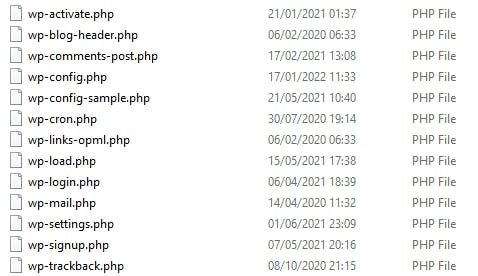
All WordPress themes and plugins are powered by PHP. This makes PHP the underlying language in WordPress, hence the need to keep it up-to-date.
Why You Should Keep PHP up-to-date
PHP is being updated periodically, and each new version comes with speed and performance improvements. With PHP, new is better.
As PHP continues to undergo these updates, using older versions of your WordPress site will leave the site vulnerable to malicious hackers, software incompatibility, and performance-related issues.
The latest PHP version (v8) is far quicker than older versions, for example. To keep your site fast and secure, you must always check and update your WordPress to the recommended PHP version to avoid devastating security breaches.
How to Find the Latest Available Version of PHP
First, you need to find out the latest available and supported version of PHP before updating. This information is available at PHP’s official website: php.net.
The site will give you in-depth information about the release dates of the supported PHP versions plus the duration for which they’ll be supported.

WordPress has its own minimum PHP requirements. You can find these requirements by visiting the WordPress requirements page.
The page gives you detailed information about the PHP version you need to successfully run WordPress on your local machine.
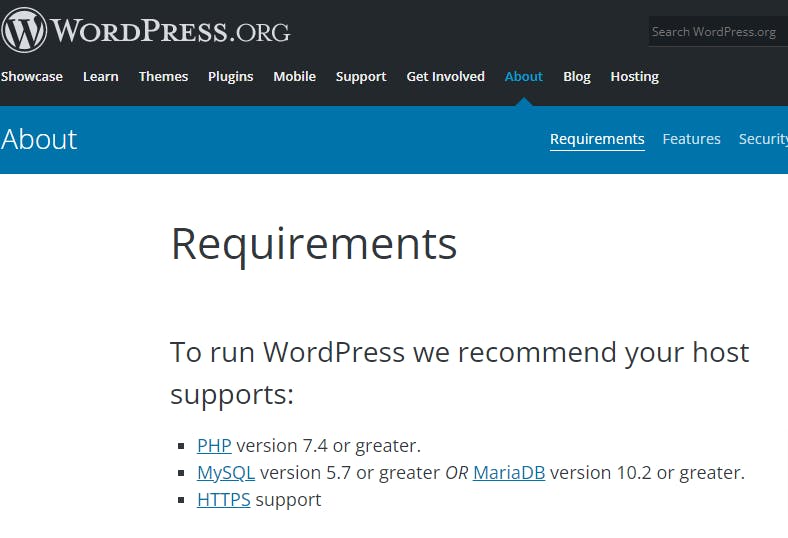
At the time of writing, you need a PHP version of 7.4 or higher to successfully run WordPress. Keep in mind that this will change in the future.
How to Check for Your Current WordPress PHP Version
You can check for the current PHP version of your WordPress installation in different ways. Perhaps the easiest way to check your WordPress PHP is to use the Site Health area.
You can find this area under the Tools section in your admin dashboard. To access the Site Health, login into your WordPress admin and navigate to Tools > Site Health > Info > Server using the sidebar. You’ll see what version of PHP your WordPress installation is currently running.
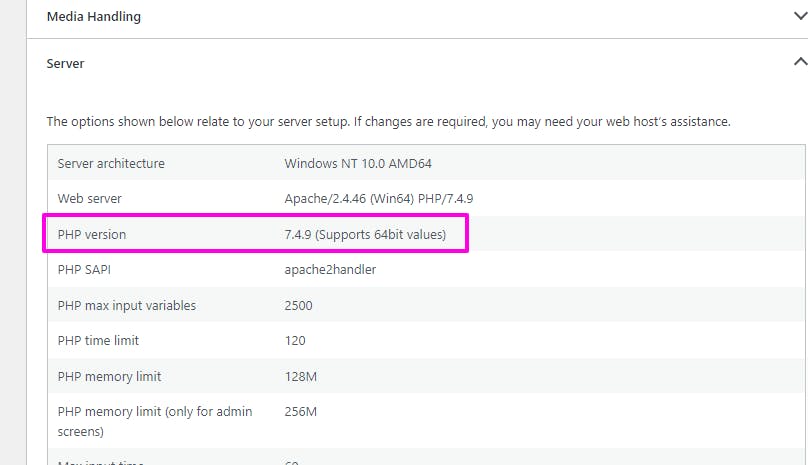
Alternatively, you can check your WordPress PHP version using a dedicated plug-in named Display PHP version. Once installed and activated, this plugin will display the PHP version of your site in the At a Glance widget inside your dashboard.
Here’s how to get the plugin:
Navigate to Plugins > Add New.
Under the search bar, search for Display PHP version.
Click on Install
After installation, click Activate.
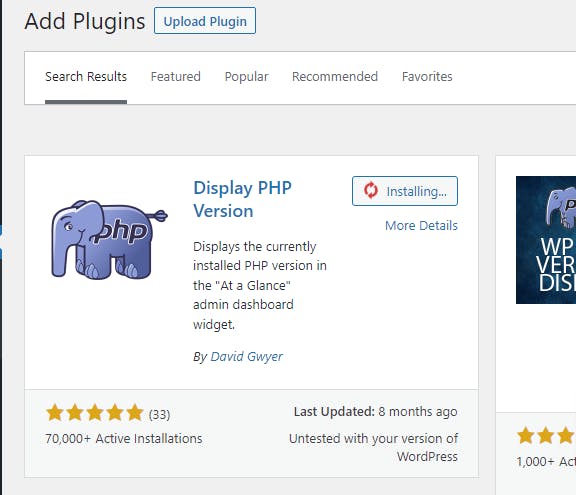
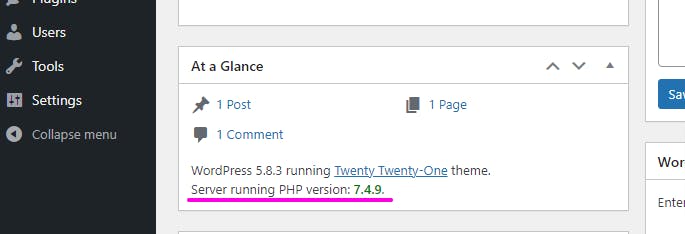
In case you’re using a hosting provider like BlueHost or Hostinger, you can find your WordPress PHP version by simply checking your cPanel, hosting dashboard, or whatever account manager your host provides.
Final thoughts
So in this article, I covered PHP and its importance to WordPress and why you should always update your PHP version in WordPress - to enhance speed, performance, and security. I also showed you how to check your PHP version.
If you’re interested in learning more about WordPress, read more WordPress-related articles here.

