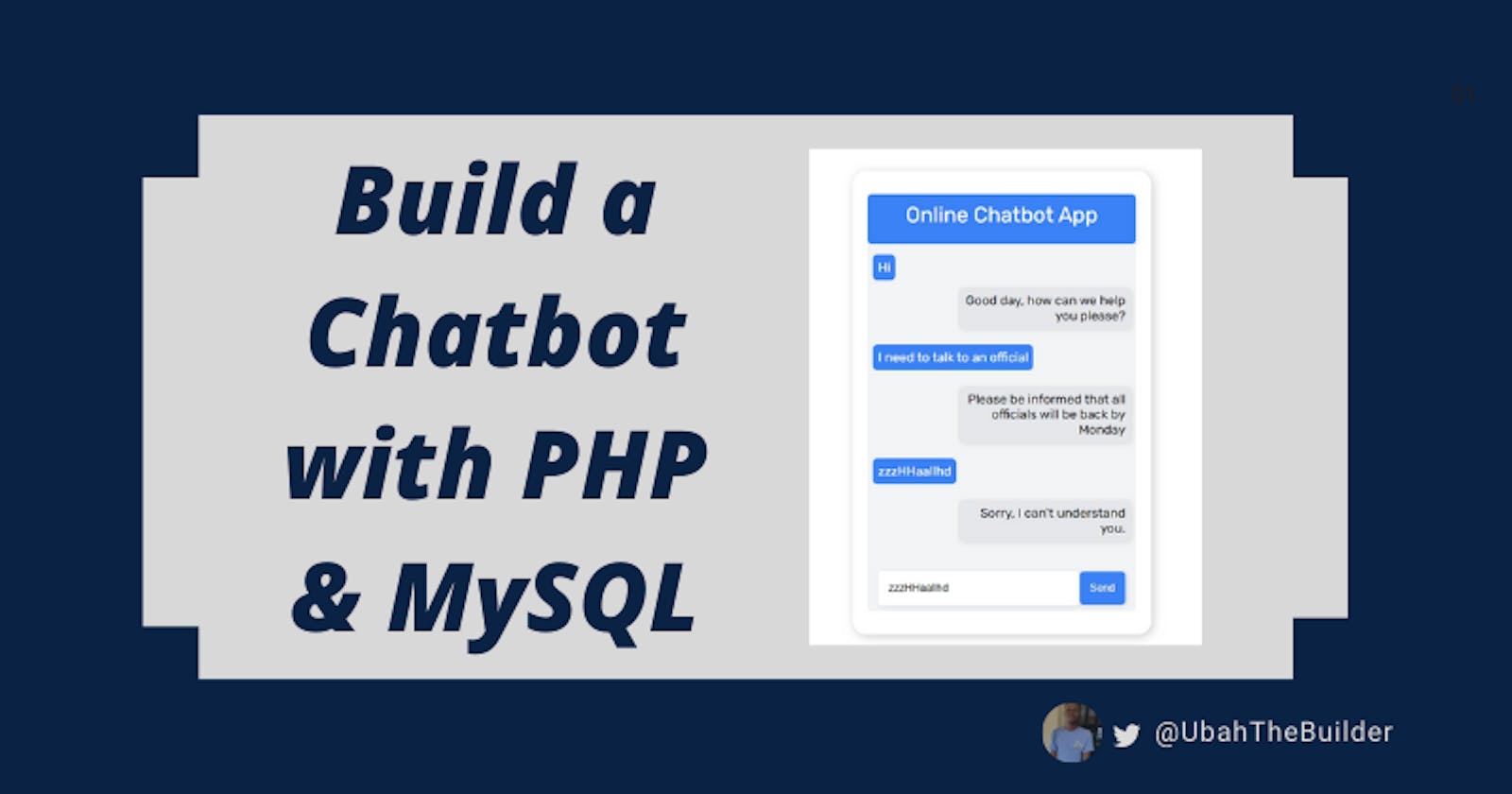Have you ever interacted with a chatbot to carry out some routine activity, such as opening a bank account?
A chatbot is a software application that can simulate human-like online conversations with a user.
In this tutorial, we are going to build a simple chatbot that provides real-time responses to some common questions. It also answers with a fallback message when an unaccounted question is asked.
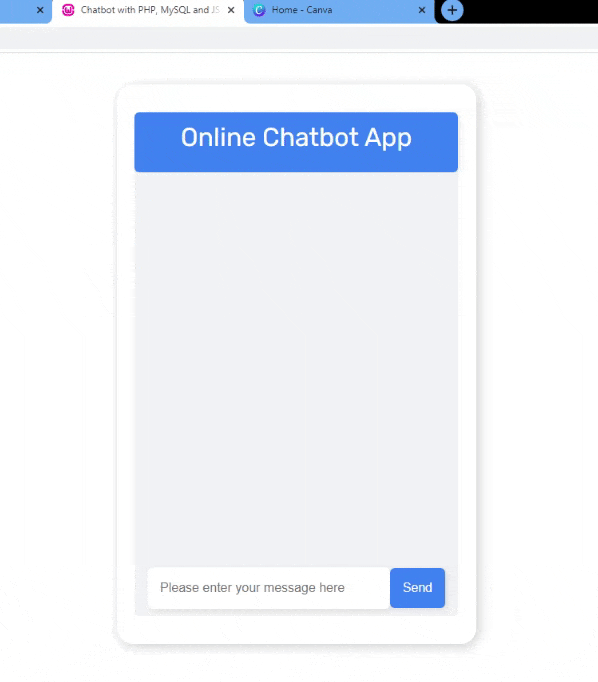
NOTE: This tutorial is strictly for learning purposes. If want a modern, professional live chat + chatbot for your business website, get my Chatbot guide here.
The code for this project can be obtained from GitHub. Read till the end to discover my five best chatbot software and live chat software.
Prerequisites
To build this, you are required to know a bit about the following:
How to write basic PHP scripts
How to write basic Javascript (we'll use JS for making AJAX request)
You are also required to install either WampServer or XAMPP. These distributions come bundled with services like Apache and MySQL.
If you don't know much about PHP and JavaScript then don't worry, I'll try to explain each code block with lots of comments.
Before we start: Affiliate marketing is currently one of the easiest ways to make money online. To get started, check out the 72IG WhatsApp income generator training which teaches you how to make money doing Affiliate Marketing. Check out the course here.
Without further ado, let's dive in!
Create the bot page
First, we create the HTML markup for the page. Create a bot.php file and set up the boilerplate HTML in it.
You can generate HTML boilerplate with Emmet by typing ! followed by enter. After creating the boilerplate code, we will go ahead to create the markup for the chat page which goes inside the <body> tags:
NOTE: You can learn more about emmet shortcut commands from my Emmet article
<div id="bot">
<div id="container">
<div id="header">
Online Chatbot App
</div>
<div id="body">
<!-- This section will be dynamically inserted from JavaScript -->
<div class="userSection">
<div class="messages user-message">
</div>
<div class="seperator"></div>
</div>
<div class="botSection">
<div class="messages bot-reply">
</div>
<div class="seperator"></div>
</div>
</div>
<div id="inputArea">
<input type="text" name="messages" id="userInput" placeholder="Please enter your message here" required>
<input type="submit" id="send" value="Send">
</div>
</div>
</div>
The page is made up of three broad sections: the header, the body, and the input area. All are enclosed inside a container which itself is inside the main bot page.
The header area holds the heading text for the chat app.
The body section will hold all the messages from both the user and the bot. These messages will be dynamically generated from the database and inserted into the page using JavaScript.
The input area holds the input form which is how user messages will be collected from the front end.
Style up the page
Here goes the styling for the whole page:
@import url('https://fonts.googleapis.com/css2?family=Rubik&display=swap');
/* Center body contents, both horizontally and vertically */
body{
margin: 0;
padding: 0;
display: flex;
align-items: center;
justify-content: center;
font-family: "Rubik", sans-serif;
}
/* Style the outer container. Centralize contents, both horizontally and vertically */
#bot {
margin: 50px 0;
height: 700px;
width: 450px;
background: white;
display: flex;
align-items: center;
justify-content: center;
box-shadow: 3px 3px 15px rgba(0, 0, 0, 0.2) ;
border-radius: 20px;
}
/* Make container slightly rounded. Set height and width to 90 percent of .bots' */
#container {
height: 90%;
border-radius: 6px;
width: 90%;
background: #F3F4F6;
}
/* Style header section */
#header {
width: 100%;
height: 10%;
border-radius: 6px;
background: #3B82F6;
color: white;
text-align: center;
font-size: 2rem;
padding-top: 12px;
box-shadow: 2px 2px 8px rgba(0, 0, 0, 0.1);
}
/* Style body */
#body {
width: 100%;
height: 75%;
background-color: #F3F4F6;
overflow-y: auto;
}
/* Style container for user messages */
.userSection {
width: 100%;
}
/* Seperates user message from bot reply */
.seperator {
width: 100%;
height: 50px;
}
/* General styling for all messages */
.messages {
max-width: 60%;
margin: .5rem;
font-size: 1.2rem;
padding: .5rem;
border-radius: 7px;
}
/* Targeted styling for just user messages */
.user-message {
margin-top: 1rem;
text-align: left;
background: #3B82F6;
color: white;
float: left;
}
/* Targeted styling for just bot messages */
.bot-reply {
text-align: right;
background: #E5E7EB;
margin-top: 1rem;
float: right;
color: black;
box-shadow: 2px 2px 8px rgba(0, 0, 0, 0.1);
}
/* Style the input area */
#inputArea {
display: flex;
align-items: center;
justify-content: center;
height: 10%;
padding: 1rem;
background: transparent;
}
/* Style the text input */
#userInput {
height: 20px;
width: 80%;
background-color: white;
border-radius: 6px;
padding: 1rem;
font-size: 1rem;
border: none;
outline: none;
box-shadow: 2px 2px 8px rgba(0, 0, 0, 0.1);
}
/* Style send button */
#send {
height: 50px;
padding: .5rem;
font-size: 1rem;
text-align: center;
width: 20%;
color: white;
background: #3B82F6;
cursor: pointer;
border: none;
border-radius: 6px;
box-shadow: 2px 2px 8px rgba(0, 0, 0, 0.1);
}
Create the query script (in PHP)
In this section, we will create the PHP script responsible for handling AJAX requests, connecting to the database, and retrieving the corresponding replies.
Before proceeding, we can go on and change our HTML file to .php. So if you named your page bot.html, you can change it to bot.php.
Now, please proceed to create a new .php file, and type the following code into it:
<?php
/* Establishes a connection with the database. The first argument is the server name, the second is the username for the database, the third is the password (blank for me) and the final is the database name
*/
$conn = mysqli_connect("localhost","root","","onlinebot");
// If the connection is established successfully
if($conn)
{
// Get the user's message from the request object and escape characters
$user_messages = mysqli_real_escape_string($conn, $_POST['messageValue']);
// create SQL query for retrieving the corresponding reply
$query = "SELECT * FROM chatbot WHERE messages LIKE '%$user_messages%'";
// Execute query on the connected database using the SQL query
$makeQuery = mysqli_query($conn, $query);
if(mysqli_num_rows($makeQuery) > 0)
{
// Get the result
$result = mysqli_fetch_assoc($makeQuery);
// Echo only the response column
echo $result['response'];
}else{
// Otherwise, echo this message
echo "Sorry, I can't understand you.";
}
}else {
// If the connection fails to establish, echo an error message
echo "Connection failed" . mysqli_connect_errno();
}
?>
From the front end, we will make POST AJAX queries to this script.
Create chatbot replies in the MySQL database
The PHP script is ready. The next step is to add messages to the database. With WAMP and XAMPP, you have access to the phpMyAdmin GUI tool, which helps you manage your database in an easy way.
To open it, use the following link: http://localhost/phpmyadmin/index.php. You will be prompted to input your username, password, and database, which by default are "root", blank, and MySQL respectively.
Once inside, create a new database using whatever name you prefer. Then create a table within the database.
Proceed to create the following fields in it:
id (auto-incrementing): This holds the unique id for each record
messages: This is the field for user messages
replies: This is the field for all corresponding replies
Try to add as many messages as possible (to make it more fun). Your table should look similar to this:
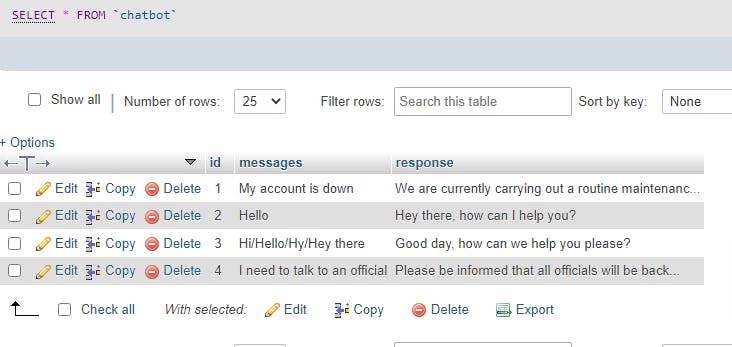
Make AJAX request from JavaScript and insert messages
With all the data present in the database, and the PHP script is written, the last step would be to make the AJAX request from our front end and insert new messages from both the user and bot, all using JavaScript.
Inside your front-end code (bot.html), open a script tag and write the following scripts:
<script type="text/javascript">
// When send button gets clicked
document.querySelector("#send").addEventListener("click", async () => {
// create new request object. get user message
let xhr = new XMLHttpRequest();
var userMessage = document.querySelector("#userInput").value
// create html to hold user message.
let userHtml = '<div class="userSection">'+'<div class="messages user-message">'+userMessage+'</div>'+
'<div class="seperator"></div>'+'</div>'
// insert user message into the page
document.querySelector('#body').innerHTML+= userHtml;
// open a post request to server script. pass user message as parameter
xhr.open("POST", "query.php");
xhr.setRequestHeader("Content-type", "application/x-www-form-urlencoded");
xhr.send(`messageValue=${userMessage}`);
// When response is returned, get reply text into HTML and insert in page
xhr.onload = function () {
let botHtml = '<div class="botSection">'+'<div class="messages bot-reply">'+this.responseText+'</div>'+
'<div class="seperator"></div>'+'</div>'
document.querySelector('#body').innerHTML+= botHtml;
}
})
</script>
Now when the send button is clicked, the user's message is first retrieved and inserted into the page. Then an AJAX request is sent to the server script to retrieve the corresponding reply.
When the server responds, the response text (bot reply) is then inserted into the page.
✋Very Important news
This tutorial is just for learning purposes. You don't need to build your own chatbot from scratch.
There are many solutions that you can use to integrate chatbots and live chats into your application. In fact, I have created an eBook to guide you through the entire process step-by-step.
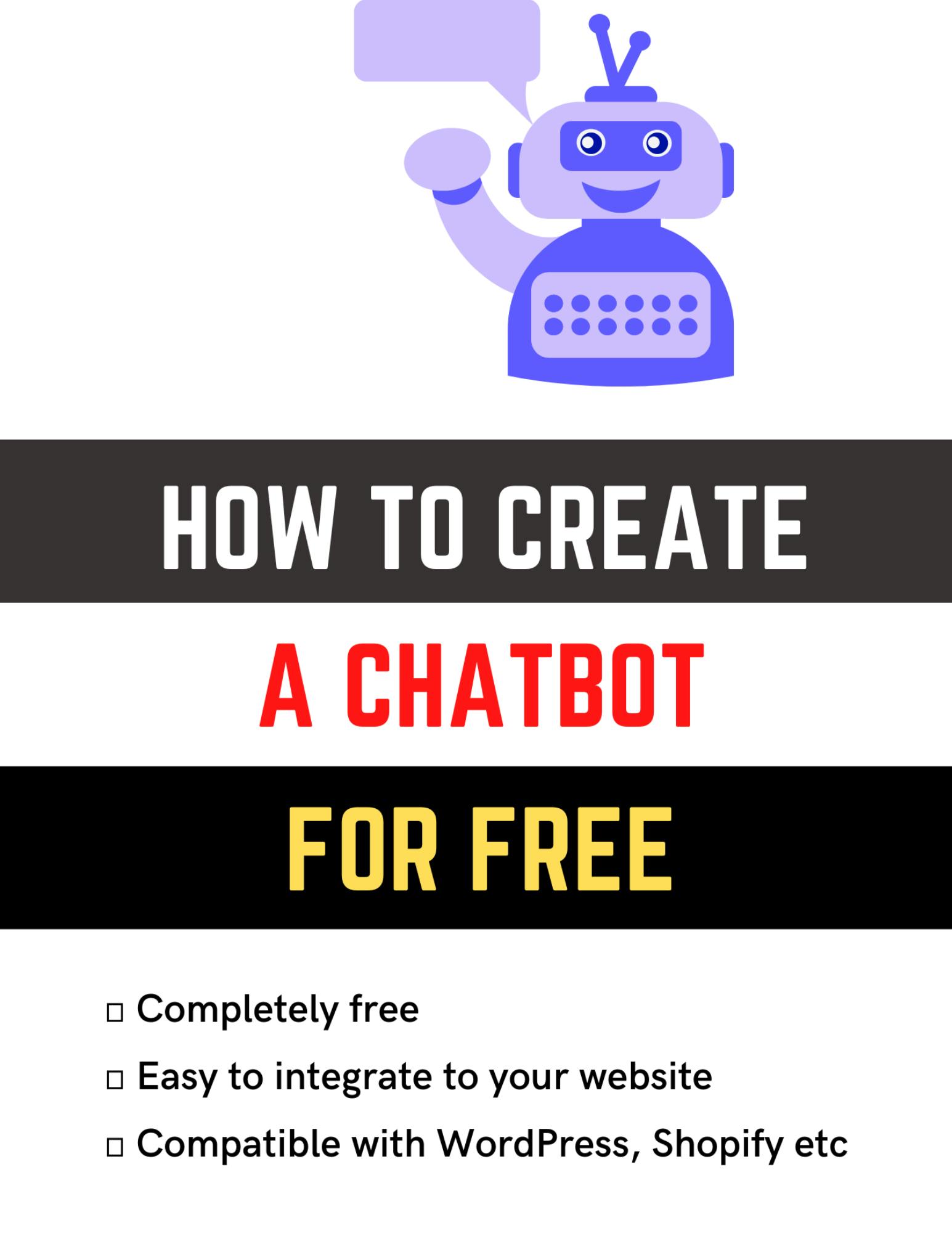
Do you want it? Get it here.
Conclusion
Tutorials are awesome for learning how to code. Here we built a chatbot with some CSS styling, made front-end AJAX calls with JavaScript, handled queries with PHP script, and stored all messages in a MySQL database.
Make sure you read my other article on the 5 best chatbot platforms.